I really like to have all AQ Monitors and other devices connected to one place in order to make my life easier when I try to figure out what is going on in my house. I am an iOS user which means this post doesn’t concern Android users, however, I will advise you to stick around and read the benefits of having Apple HomeKit.
Not all AQ Monitor manufacturers support HomeKit and here comes HomeBridge which is a platform to bring non-supported devices to Apple’s ecosystem. There are only a few AQM manufacturers that officially support HomeKit, like Kaiterra, Eve and QingPing.
The community of the HomeBridge has allowed others to take advantage of the platform and make the user experience even better by porting many more AQMs into HomeKit.
Which AQMs support HomeBridge?
- Airthings
- PurpleAir
- Awair
- Sensor Community (aka Luftdaten)
How to set up HomeBridge?
The guys and gals that have been building the HomeBridge platform have well documented the whole process here.
Hardware-wise you will need two things: a Raspberry Pi and an Micro SD card. Software-wise you will need an image of the Raspbian-Homebridge, which you can download for free here, and a tool to help you flash the SD card with the image of the HomeBridge like etcher, which you can download for free here.

I have a Raspberry Pi Zero W, which costs around 10EUR. The micro SD card costs around 5EUR. Once you have all the material, you need to flash the SD card with the Raspbian-Homebridge. Just select the image, select the SD card and click Flash!

Once this is done, take the SD card and place it into the Raspberry Pi device and connect it to the power. After a few minutes, the Raspberry Pi will broadcast a new WiFi network called “Homebridge WiFi Setup” which you need to connect to with your phone or computer, and once the connection is established you will be prompted to add the name SSID of your WiFi router and the password for the Raspberry Pi to connect to your home Internet.
Now you have to access the URL http://homebridge.local which is a local web-server that runs inside your Raspberry Pi device, which is super cool 😎.

The first thing you can do is to add the HomeBridge accessory inside the Home app from your iOS device by scanning the QR Code.
Then you have to install Plugins for the supported HomeBridge AQMs. Click on the Plugins tab and search for your supported monitor. In my case, I have installed three plugins for the PurpleAir, the Sensor Community, and the Awair.

Some of the plugins need a manual configuration, and some others require filling in some information regarding your device. Each AQM has a unique device number that you need to find. Most of the plugins come with a support page where the developer guides you through. Sometimes there are multiply plugins available for one monitor. Some of them are even developed by the developers of the company, so you can consider them as “official”. Finally, some plugins have more features than others for the same monitor, so you need to find the one that suits you.


Once you have set up your devices they appear inside the accessories tab, where you can manage them further. Place them in the correct room and rename them to your preferences.

Once everything is set up, all the accessories/AQMs appear automatically inside the Home app of the iOS devices, iPhone/iPad/Apple TV/Mac/Apple Watch. You can ask Siri to tell you “what’s the air quality in the Patio” or “what’s the temperature in the Study room”, etc.

Conclusion
Having all the information inside an app is very handy to me. I can easily compare the outdoor with the indoor environments (Living room/Study/etc), and I can create automation based on my needs.
P.S. A Twitter follower once asked me how to set up an outdoor air quality monitor with a LED strip in order to warn the neighbors about the poor air quality in his neighborhood due to wood burning or vehicle emissions. At the time, I didn’t have a solution because none of the existing outdoor AQMs support officially HomeKit, but now I do. So here is what you need to do:
Create and pair a Homebridge with a Sensor Community or PurpleAir outdoor air quality monitor and then inside the Home app you will need to create an Automation to turn on the LED strip in full brightness in color RED once the outdoor air quality is Poor!
Enjoy! Please Like and Share!
Discover more from See The Air
Subscribe to get the latest posts to your email.
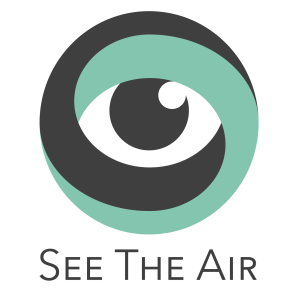

great, now an article for Amazon Alexa and Google Home too 😉
LikeLiked by 1 person
😉
LikeLike
Reblogged this on Ressler Runtime Blog.
LikeLike
[…] AQ Monitors meet Apple HomeKit […]
LikeLike